Upload your file
This step is optional if you are already working with audio URLs.
POST /v2/upload endpoint with multipart/form-data
content-type since the POST /v2/pre-recorded endpoint only accept audio URLs.
If you are already using audio file URLs, proceed to the next step.
audio_url.
Transcribe
We’ll now POST the transcription request to Gladia’s API using thePOST /v2/pre-recorded endpoint.
/v2/pre-recorded only accept application/json as Content-Type.id and a result_url. The id is your transcription ID that you
will use to get your transcription result once it’s done.
result_url is returned for convenience. This is a pre-built url with your transcription id in it that you can use to get your result in the next step.
Get the transcription result
You can get your transcription results in 3 different ways:Polling
Polling
Once you post your transcription request, you get a transcription
id and a pre-built result_url for convenience.
To get the result with this method, you’ll just have to GET continuously on the given result_url until the status
of your transcription is done.You can get more information on the different transcriptions status by checking directly the API Reference.Webhook
Webhook
You can configure webhooks at https://app.gladia.io/webhooks to be notified when your transcriptions are done.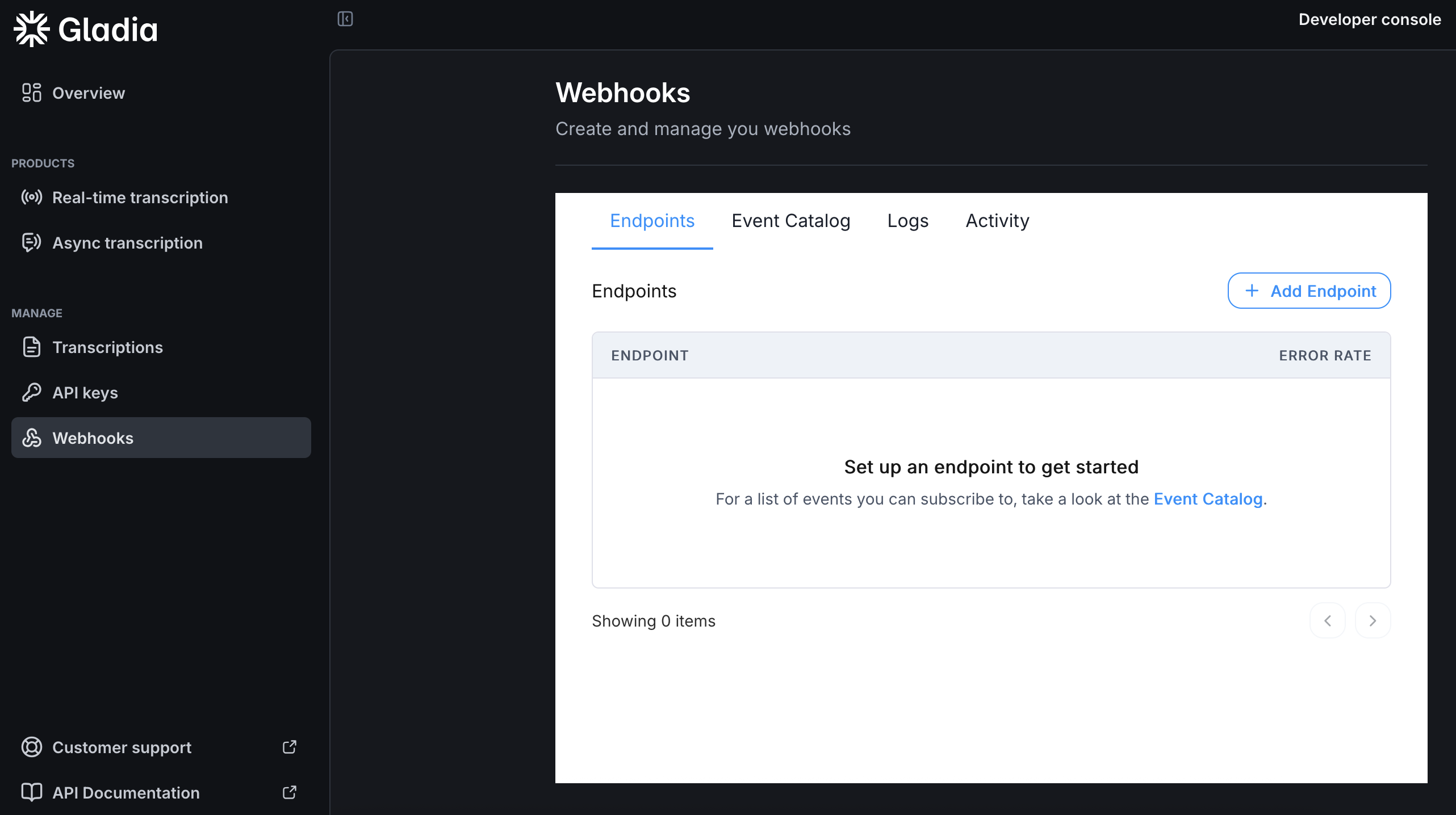
For the full body definition, check our API definition.
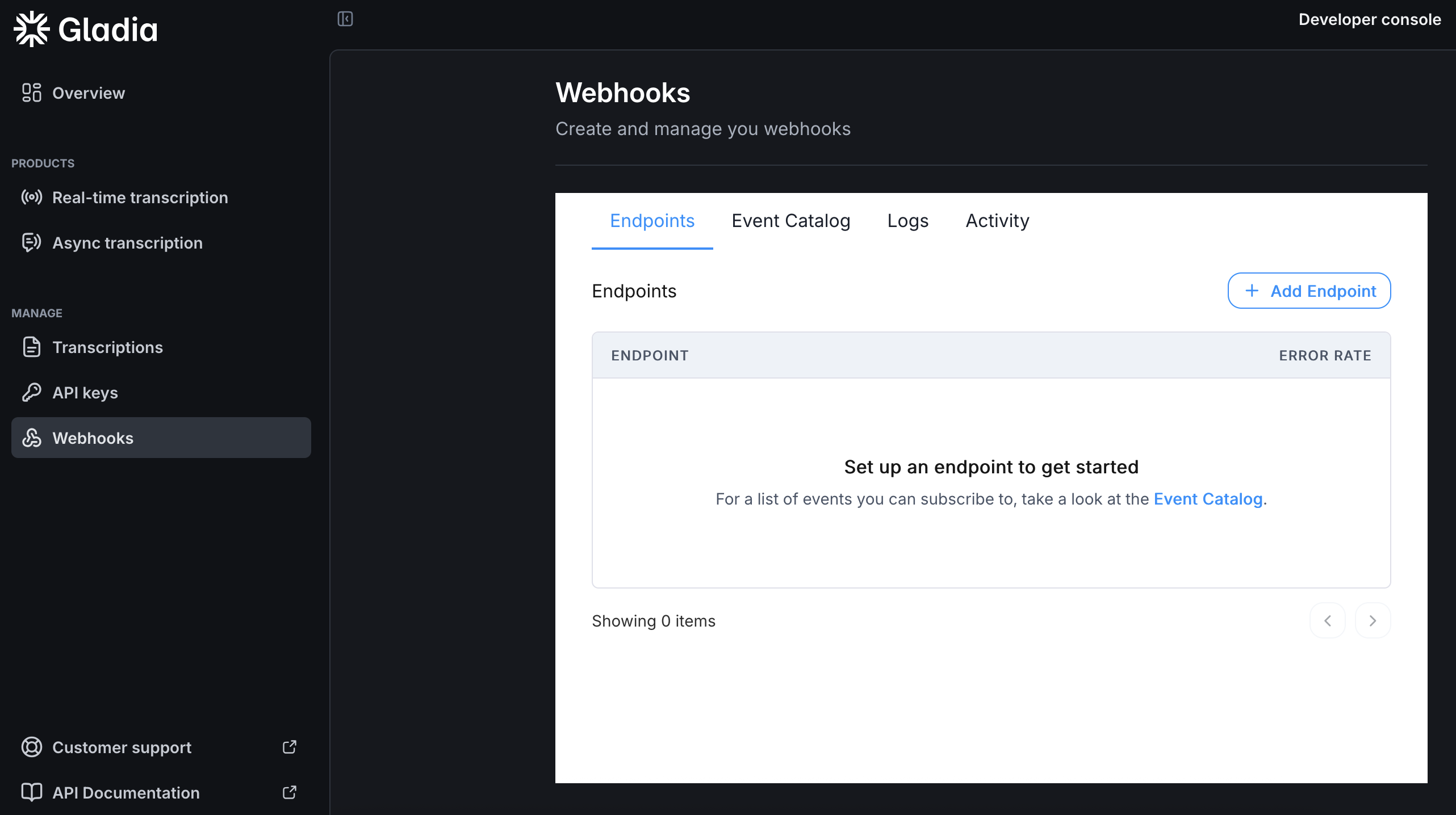
POST request will be made to the endpoint you configured. The request body is a JSON object containing the transcription id that you can use to retrieve your result with our API.For the full body definition, check our API definition.
Callback URL
Callback URL
Callback are HTTP calls that you can use to get notified when your transcripts are ready.Instead of polling and keeping your server busy and maintaining work, you can use the Once the transcription is done, a request will be made to the url you provided in
callback feature to receive the result to a specified endpoint:callback_config.url using the HTTP method you provided in callback_config.method.
Allowed methods are POST and PUT with the default being POST.The request body is a JSON object containing the transcription id and an event property that tells you if it’s a success or an error.
